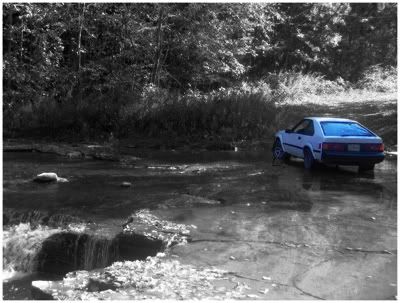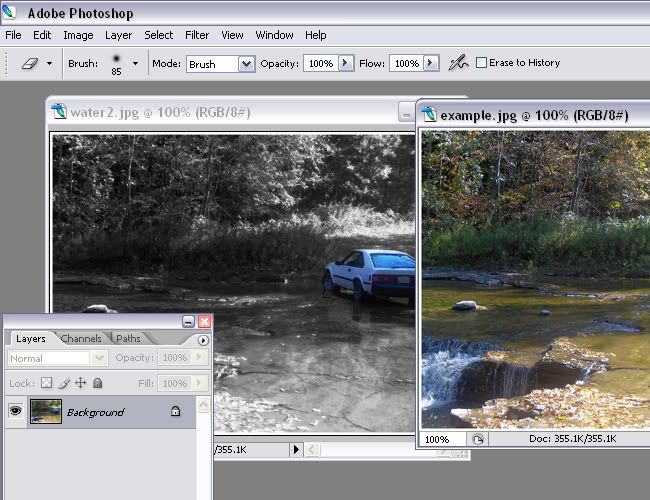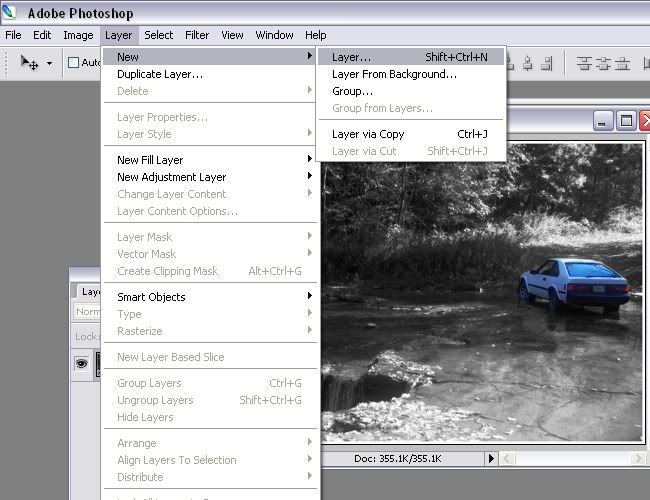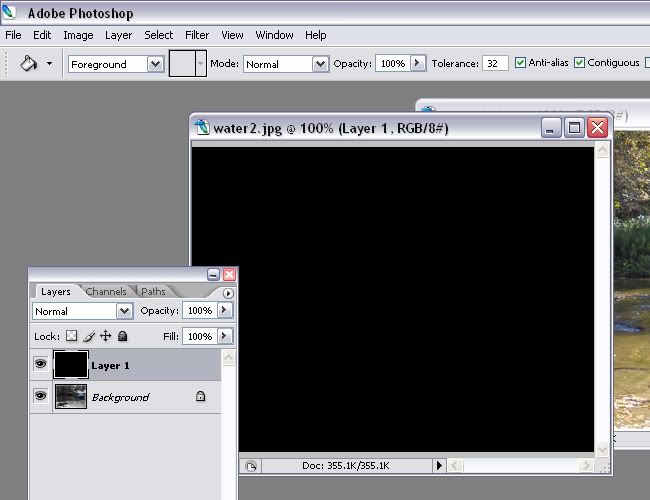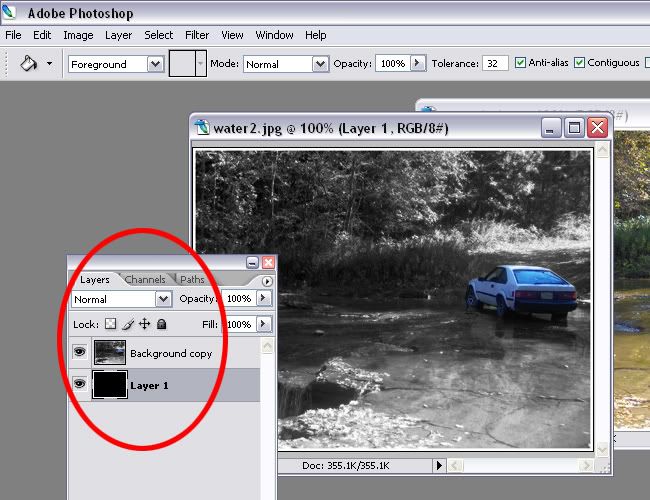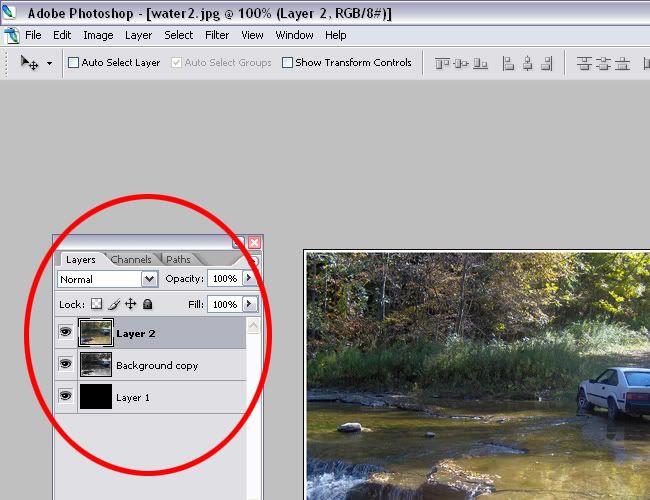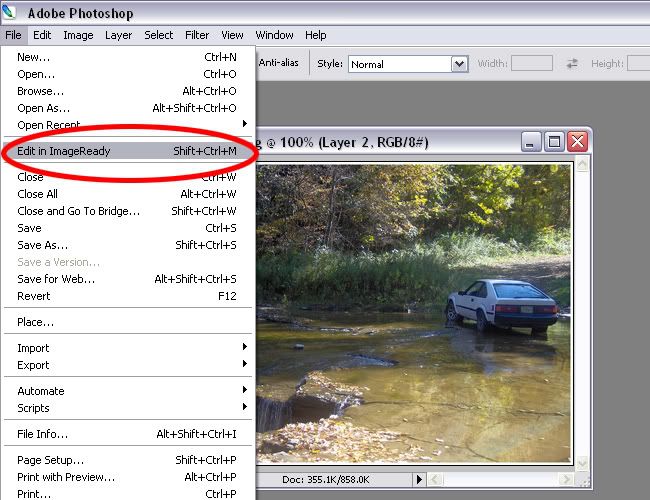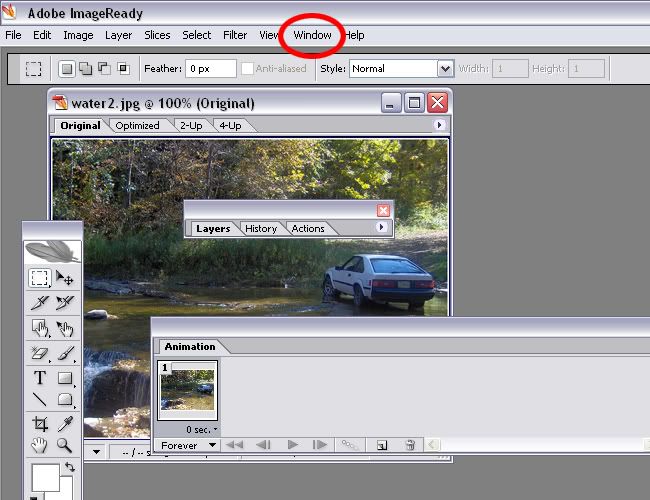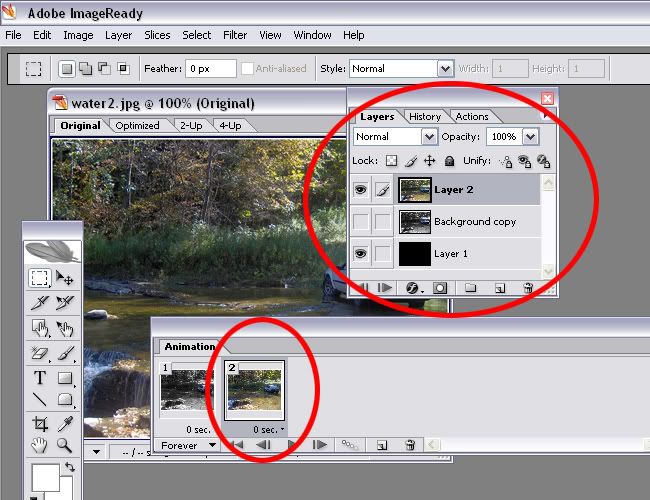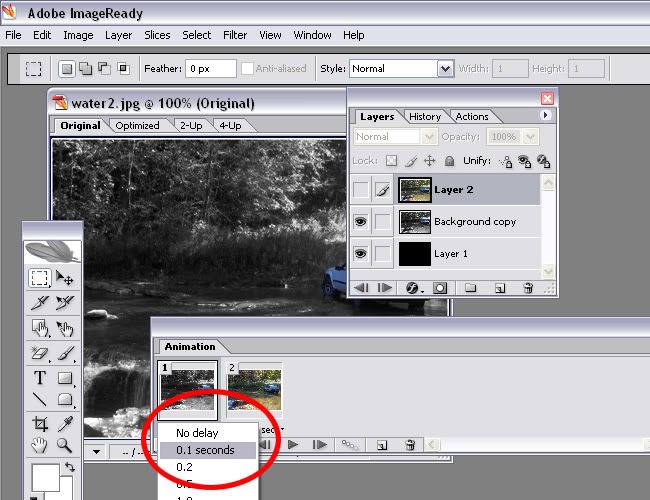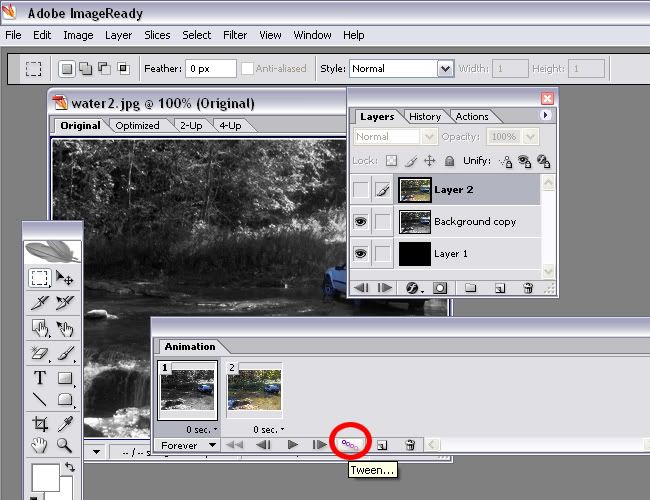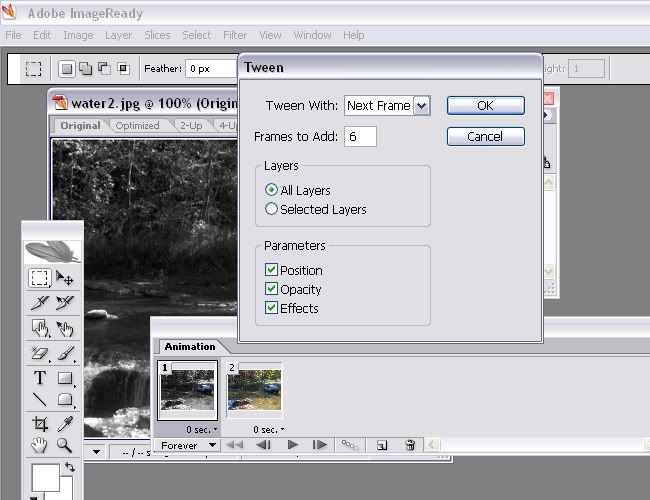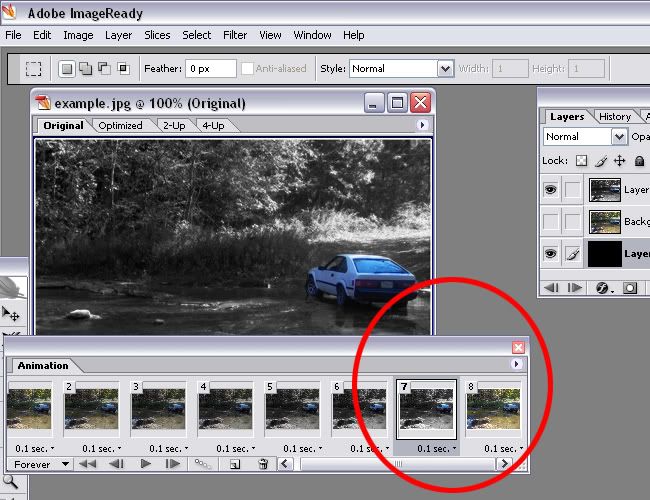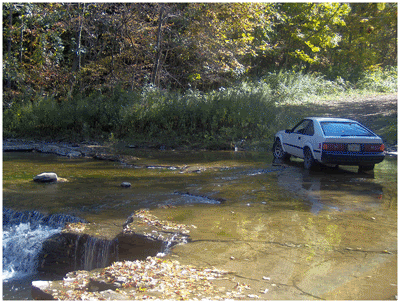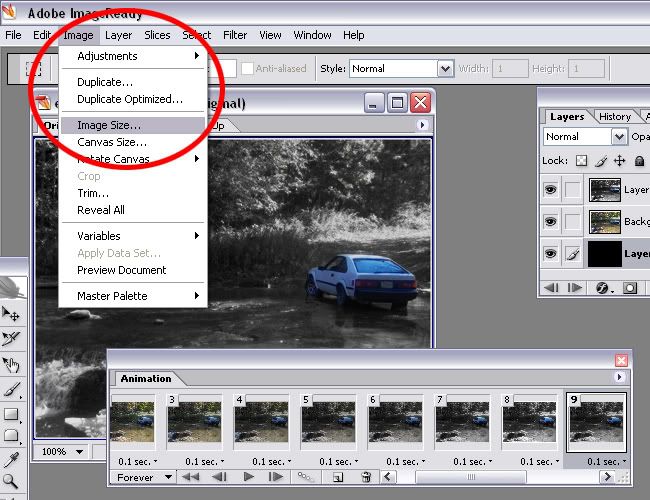I thought I'd make a request thread for tutorials, as I have no life and plenty of time to do this crap, lol. If you want an effect or something explained post here, and I'll try to help the best I can,
I just had to make one up real quick for a guy over on SF, so I'll start with this one, which is pretty simple.
BW and Color Specific Image.
Open your picture, then go up to the top and click "layer" then "duplicate layer".
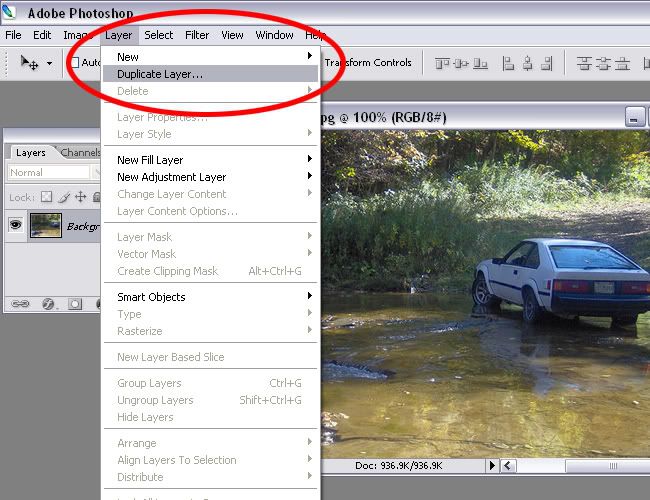
On that 2nd layer, desaturate it
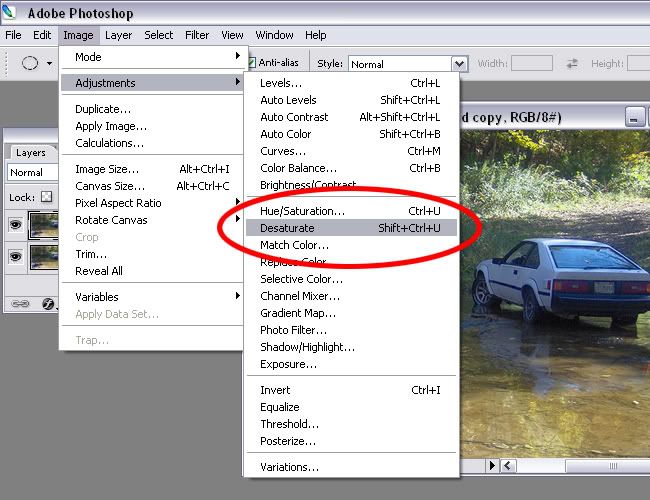
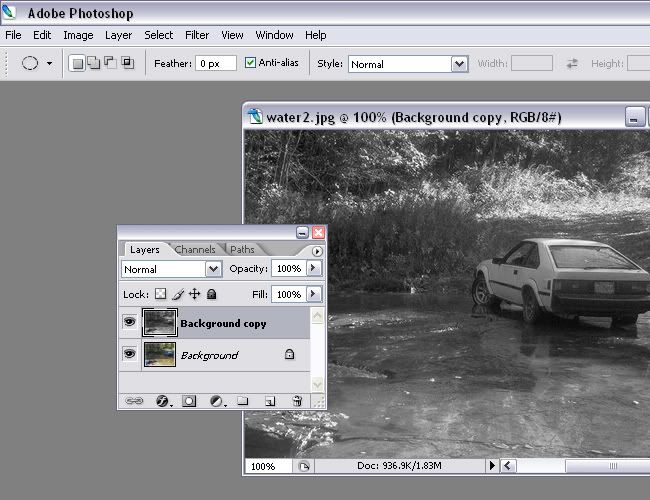
Then go to your brushes, I like the softer ones for this kinda stuff
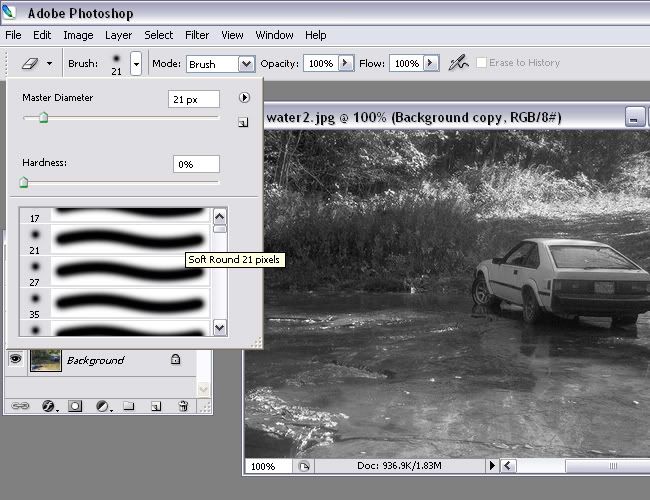
Erase the areas you want colored. And there you have it!
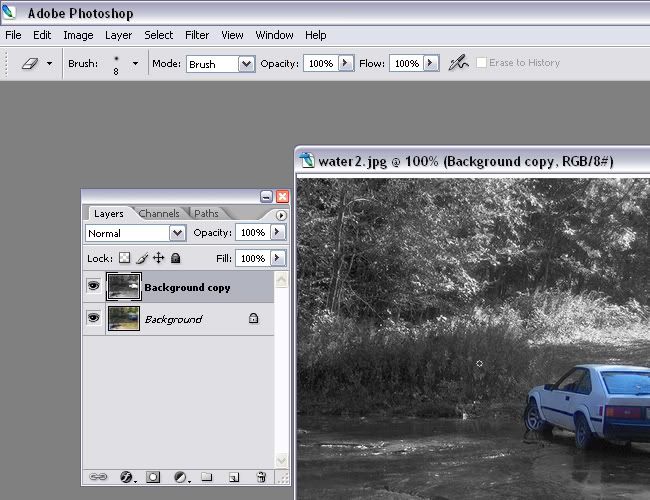
And for a more artisic effect, you can flatten the image, duplicate it and then gaussian blur it...
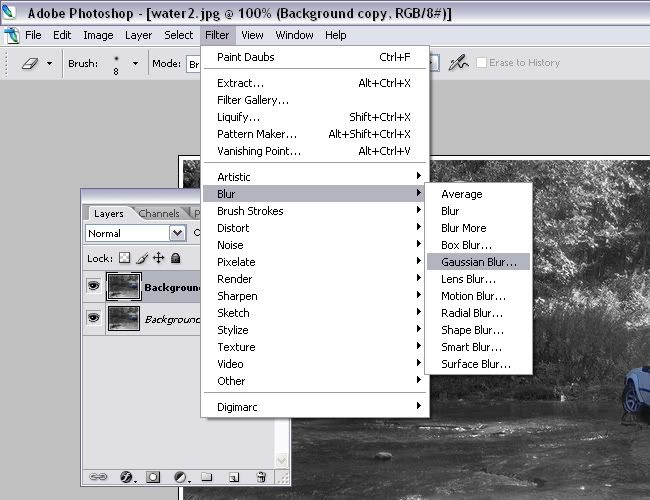
Got to the layers box and click on "overlay" and mess with the opacity
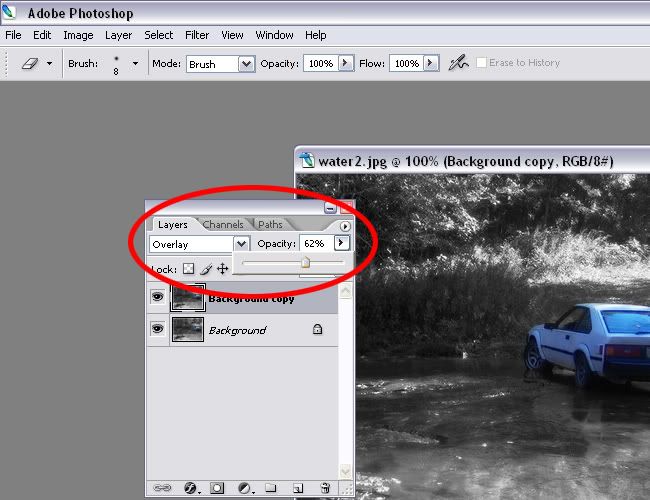
Before
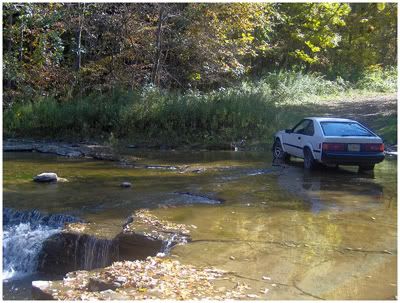
After
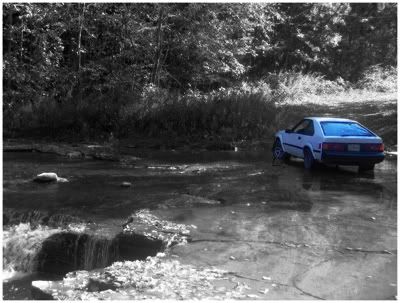
I just had to make one up real quick for a guy over on SF, so I'll start with this one, which is pretty simple.
BW and Color Specific Image.
Open your picture, then go up to the top and click "layer" then "duplicate layer".
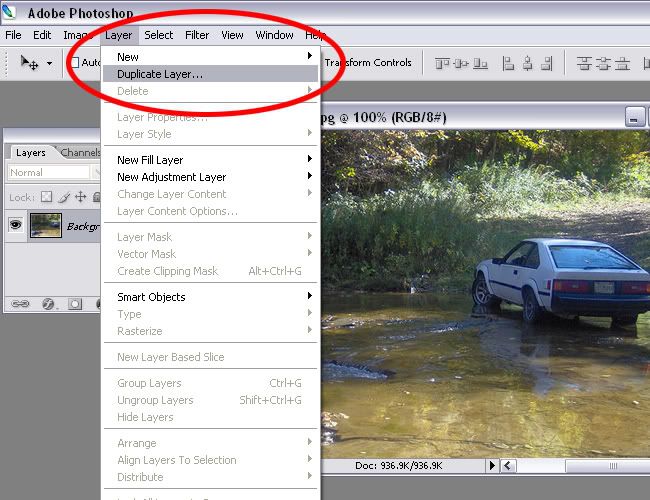
On that 2nd layer, desaturate it
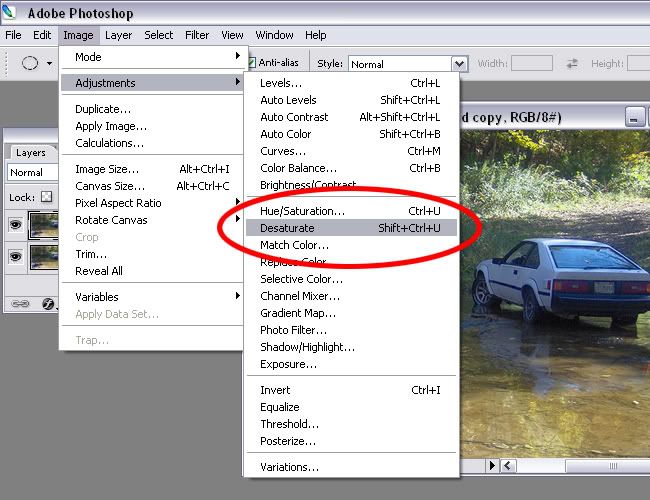
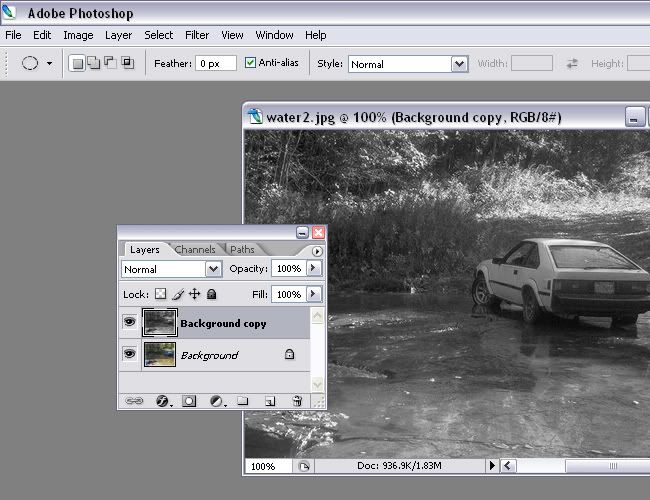
Then go to your brushes, I like the softer ones for this kinda stuff
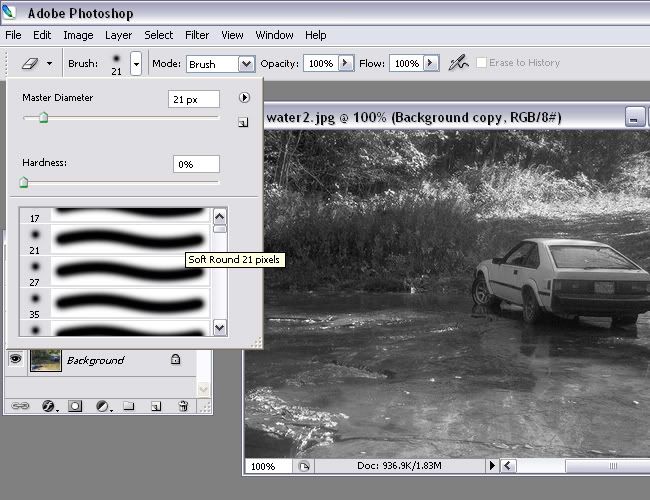
Erase the areas you want colored. And there you have it!
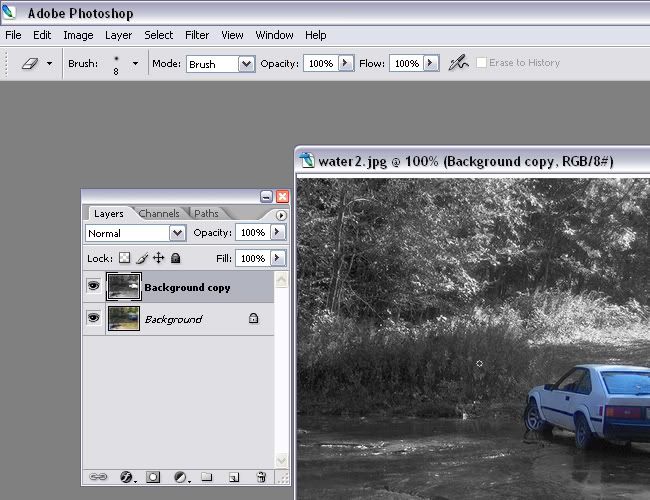
And for a more artisic effect, you can flatten the image, duplicate it and then gaussian blur it...
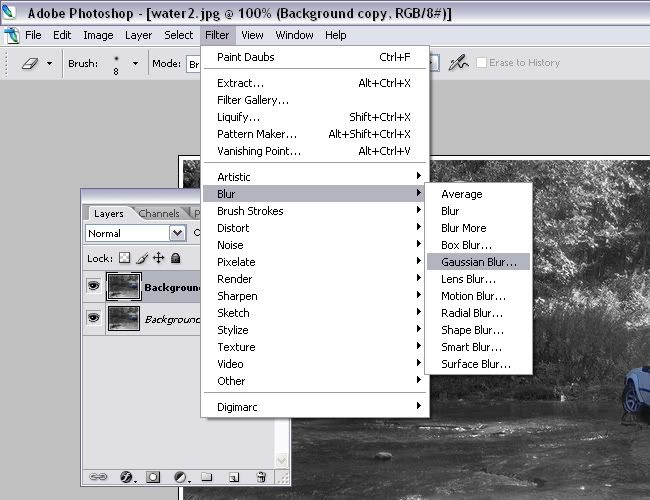
Got to the layers box and click on "overlay" and mess with the opacity
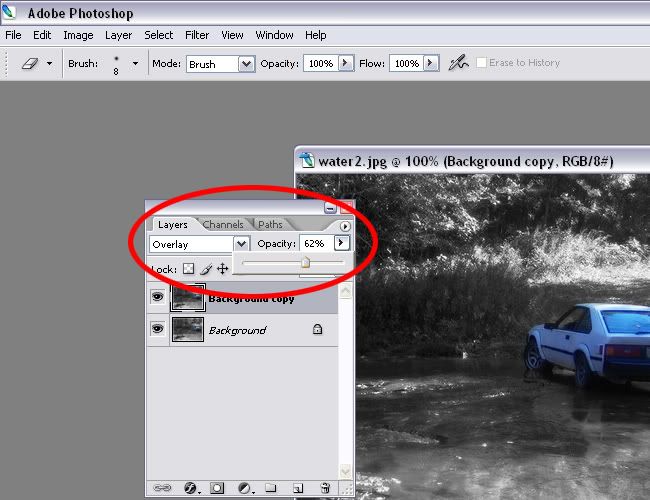
Before
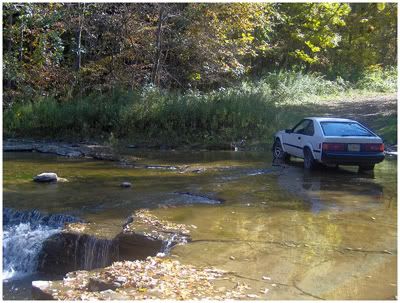
After